应用截图
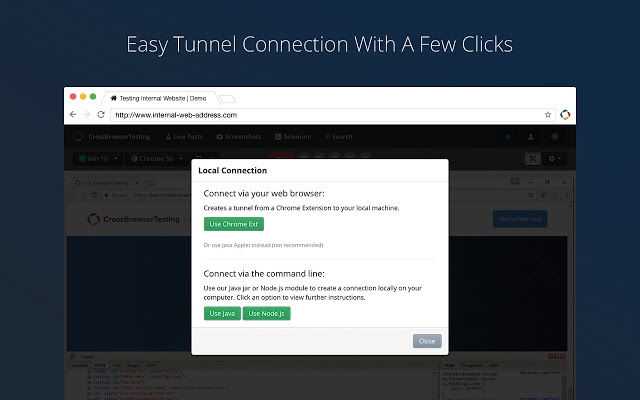
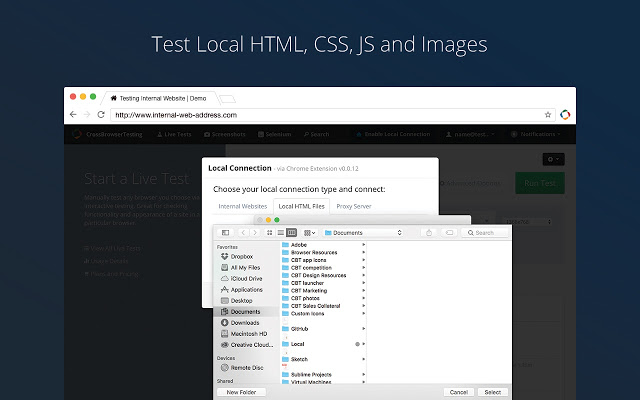
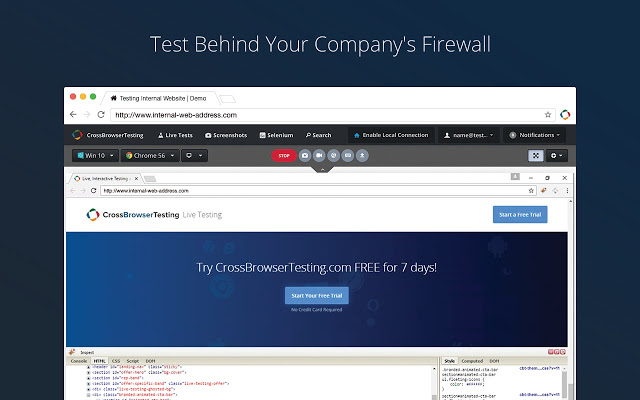
详细介绍
CrossBrowserTesting Local Connection lets you test behind your firewall in 1500+ real desktop and mobile browsers.
Overview
Access the local tunnel in CrossBrowserTesting with a click with the Local Connection extension. Local Connection brings the power of the CrossBrowserTesting cloud testing platform right to your application, allowing you to instantly test your website right from your browser dashboard.
Easily connect to wherever your website or application is located and test before it hits production, using our robust tunnel technology to secure your data.
CrossBrowserTesting Local Connection lets you test locally, behind a firewall, or across a proxy in 1500+ real desktop and mobile browsers. Quickly jump into a Live Testing session or take screenshots of the web page you’re on to find and debug issues in seconds.
To begin using the extension, simply install and click the icon while on the page you’d like to test. To use Local Connection, go to the CrossBrowserTesting app and follow the instruction to install the Local App: https://help.crossbrowsertesting.com/local-connection/general/using-chrome-tunnel-app/
You’ll be presented with browsers to choose from for live testing. From here, you can jump right into a secure testing session by clicking one of the browsers.
To add a new browser, simply click Add and select the operating system, browser, and resolution. To remove a browser, click Edit, and the X in the upper right-hand corner. In this view, you can also change the resolutions of each configuration.
To run a screenshot test, choose a configuration from the pre-defined browser list. You can create and edit these in the CrossBrowserTesting app.
An active local connection is not needed to take screenshots or run live tests on pages that are publicly available.
Features
-Easy Connect to Tunnel Connection With a Few Clicks - The Local Connection plugin allows you to access tunnel connection faster and easier than ever by clicking right from
Overview
Access the local tunnel in CrossBrowserTesting with a click with the Local Connection extension. Local Connection brings the power of the CrossBrowserTesting cloud testing platform right to your application, allowing you to instantly test your website right from your browser dashboard.
Easily connect to wherever your website or application is located and test before it hits production, using our robust tunnel technology to secure your data.
CrossBrowserTesting Local Connection lets you test locally, behind a firewall, or across a proxy in 1500+ real desktop and mobile browsers. Quickly jump into a Live Testing session or take screenshots of the web page you’re on to find and debug issues in seconds.
To begin using the extension, simply install and click the icon while on the page you’d like to test. To use Local Connection, go to the CrossBrowserTesting app and follow the instruction to install the Local App: https://help.crossbrowsertesting.com/local-connection/general/using-chrome-tunnel-app/
You’ll be presented with browsers to choose from for live testing. From here, you can jump right into a secure testing session by clicking one of the browsers.
To add a new browser, simply click Add and select the operating system, browser, and resolution. To remove a browser, click Edit, and the X in the upper right-hand corner. In this view, you can also change the resolutions of each configuration.
To run a screenshot test, choose a configuration from the pre-defined browser list. You can create and edit these in the CrossBrowserTesting app.
An active local connection is not needed to take screenshots or run live tests on pages that are publicly available.
Features
-Easy Connect to Tunnel Connection With a Few Clicks - The Local Connection plugin allows you to access tunnel connection faster and easier than ever by clicking right from