应用截图
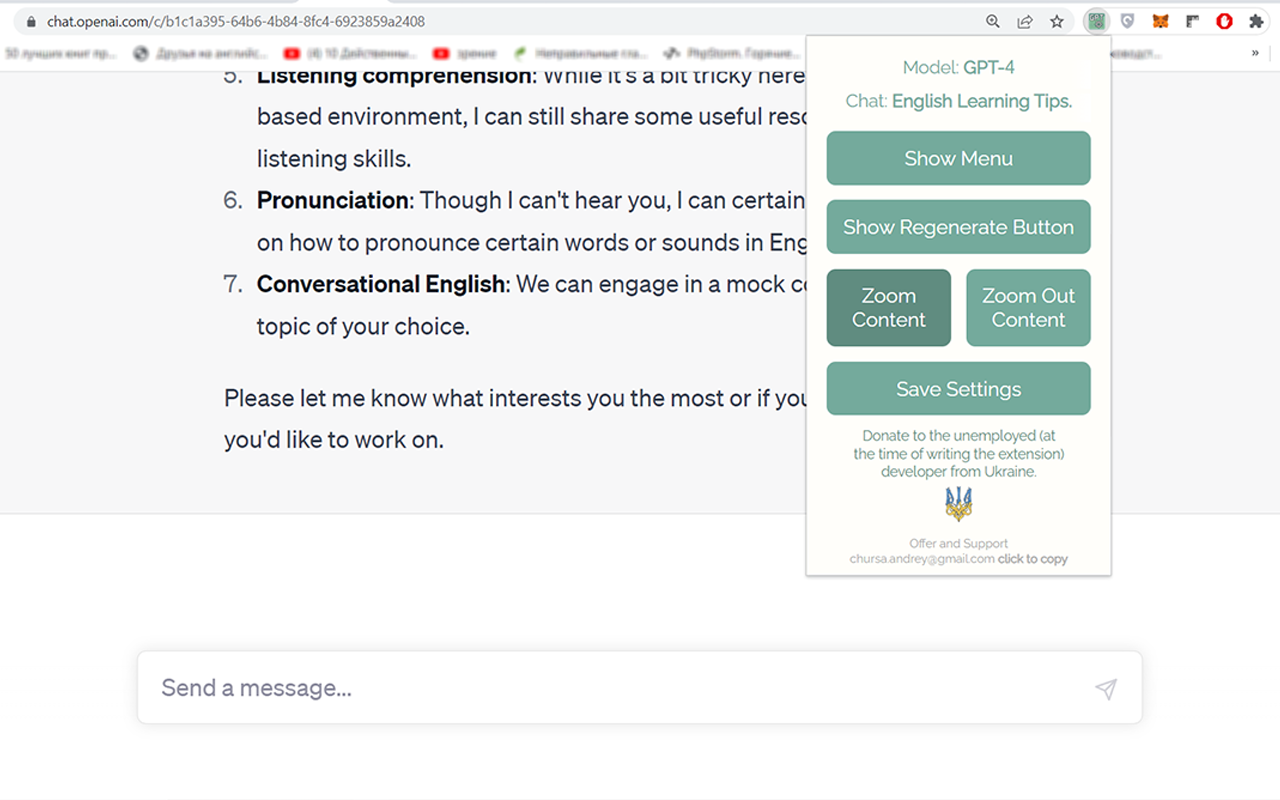
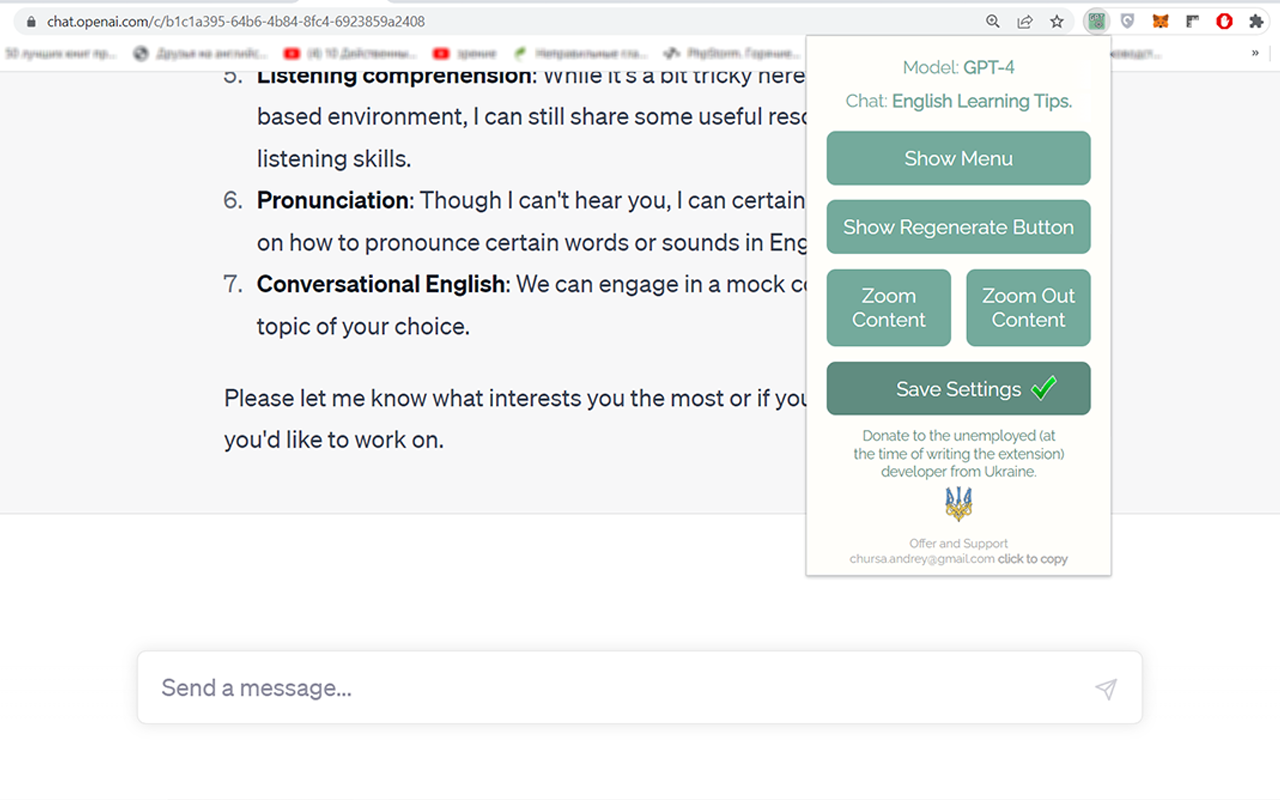
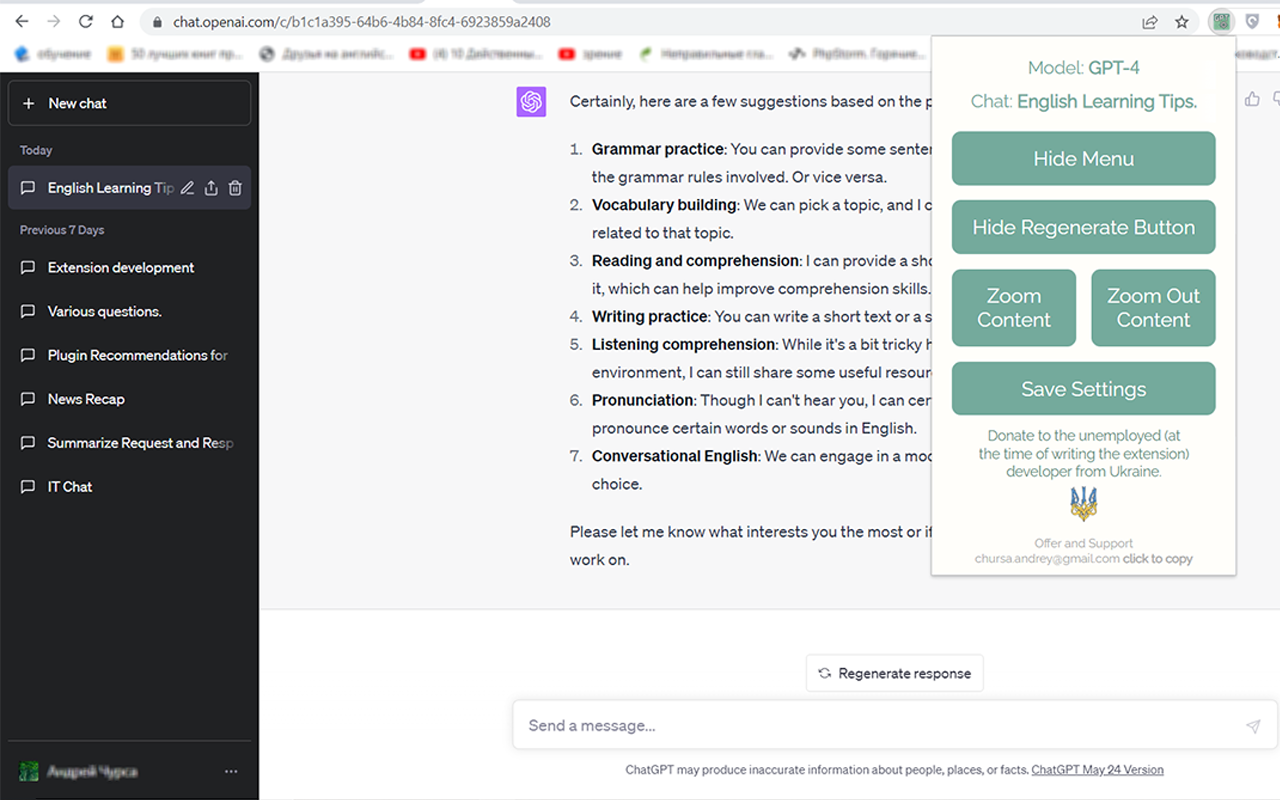
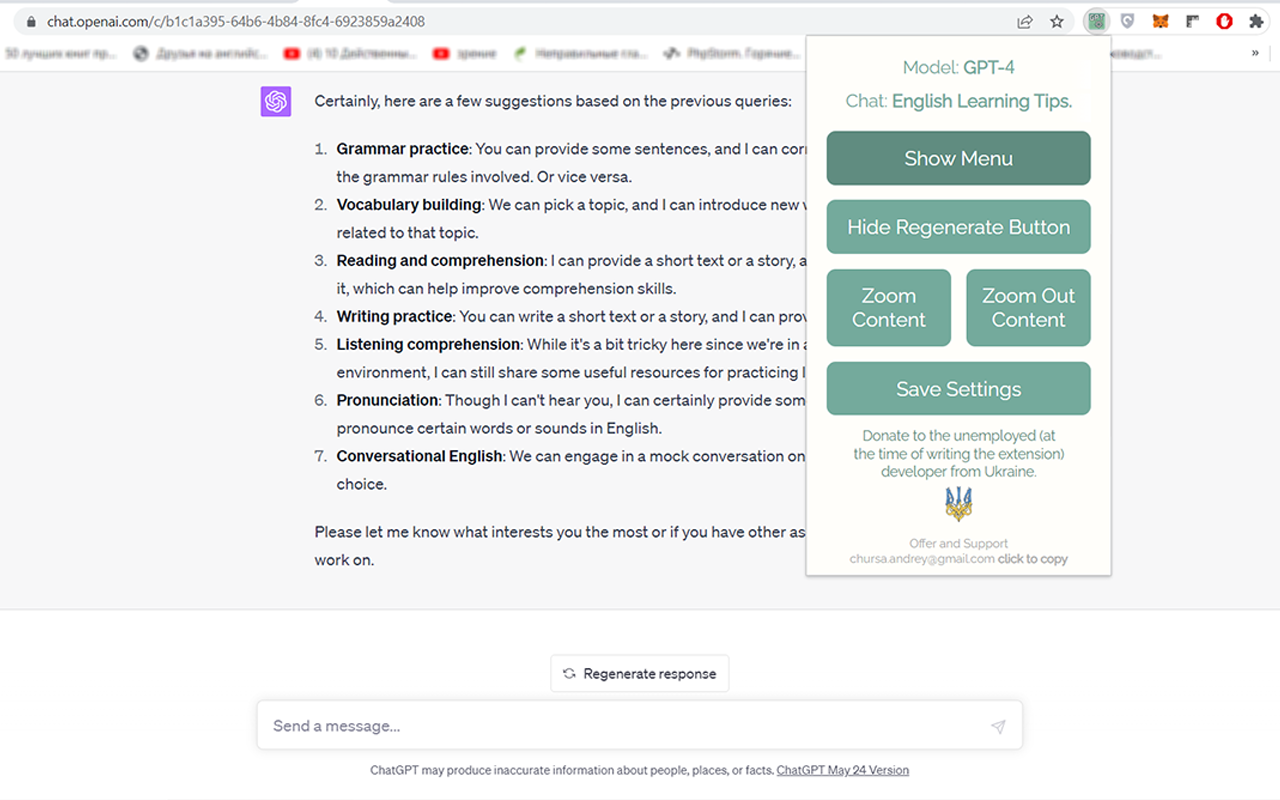
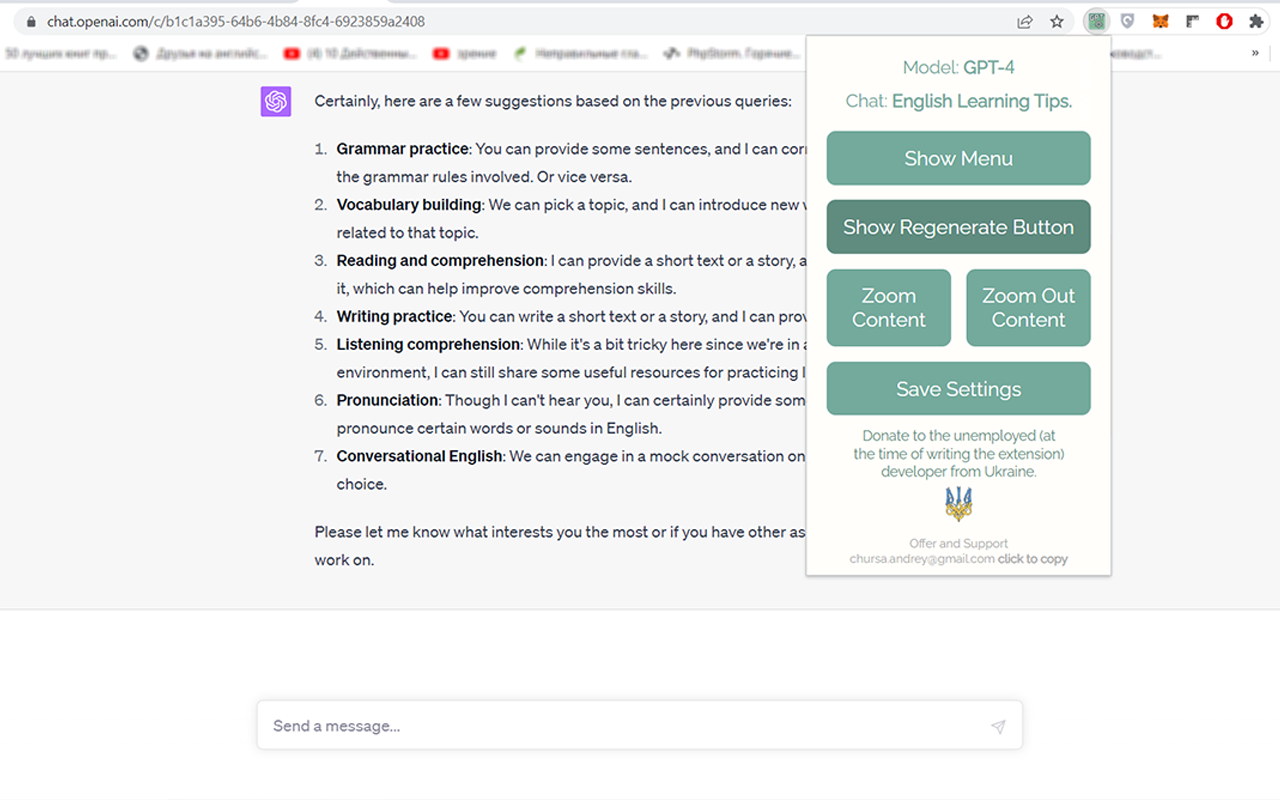
详细介绍
Chrome extensions for configuring and improving the usability of the ChatGPT user interface.
Description:
This is a Chrome browser extension, crafted with the aim to enhance user experience on the ChatGPT website (https://chat.openai.com). It empowers users to tailor the site's interface elements to their liking and provides rapid access to vital information about the current chat and the deployed GPT model. This application aspires to elevate your comfort when interacting with ChatGPT, diminish visual strain, and imbue the interface with a more minimalist aesthetic. Enjoy a refined and engaging user experience like never before.
Functionality:
1. Model Information: This information is located at the top of the extension popup window and displays the current GPT model in use (GPT-4 or Default (GPT-3.5) and other potential future versions). This information is available only to ChatGPT Plus subscribers who have access to different models. The information is presented as "Model: GPT-4". For users with a free subscription, this information is not accessible due to the lack of required data on the chat page.
2. Current Chat Display: Positioned right beneath the 'Model Information' is the title of your current chat, displayed in the format 'Chat: My new chat'. This feature is especially handy when the side menu is hidden.
3. "Hide Menu" Button - Menu Visibility Control: The "Hide Menu" button allows you to hide the side menu of the site. When clicked, the button's label changes to "Show Menu", facilitating an easy reversal of this action.
4. "Hide Regenerate Button" - 'Regenerate response' Button Visibility Control: The "Hide Regenerate Button" allows you to conceal the 'Regenerate response' button and the information line beneath the input field. After clicking, the button text changes to "Show Regenerate Button", making it easy to reinstate these elements.
5. "Zoom Content" and "Zoom Out Content" Buttons - Content Scaling Control: The two buttons, "Zoom Content" an
Description:
This is a Chrome browser extension, crafted with the aim to enhance user experience on the ChatGPT website (https://chat.openai.com). It empowers users to tailor the site's interface elements to their liking and provides rapid access to vital information about the current chat and the deployed GPT model. This application aspires to elevate your comfort when interacting with ChatGPT, diminish visual strain, and imbue the interface with a more minimalist aesthetic. Enjoy a refined and engaging user experience like never before.
Functionality:
1. Model Information: This information is located at the top of the extension popup window and displays the current GPT model in use (GPT-4 or Default (GPT-3.5) and other potential future versions). This information is available only to ChatGPT Plus subscribers who have access to different models. The information is presented as "Model: GPT-4". For users with a free subscription, this information is not accessible due to the lack of required data on the chat page.
2. Current Chat Display: Positioned right beneath the 'Model Information' is the title of your current chat, displayed in the format 'Chat: My new chat'. This feature is especially handy when the side menu is hidden.
3. "Hide Menu" Button - Menu Visibility Control: The "Hide Menu" button allows you to hide the side menu of the site. When clicked, the button's label changes to "Show Menu", facilitating an easy reversal of this action.
4. "Hide Regenerate Button" - 'Regenerate response' Button Visibility Control: The "Hide Regenerate Button" allows you to conceal the 'Regenerate response' button and the information line beneath the input field. After clicking, the button text changes to "Show Regenerate Button", making it easy to reinstate these elements.
5. "Zoom Content" and "Zoom Out Content" Buttons - Content Scaling Control: The two buttons, "Zoom Content" an