应用截图
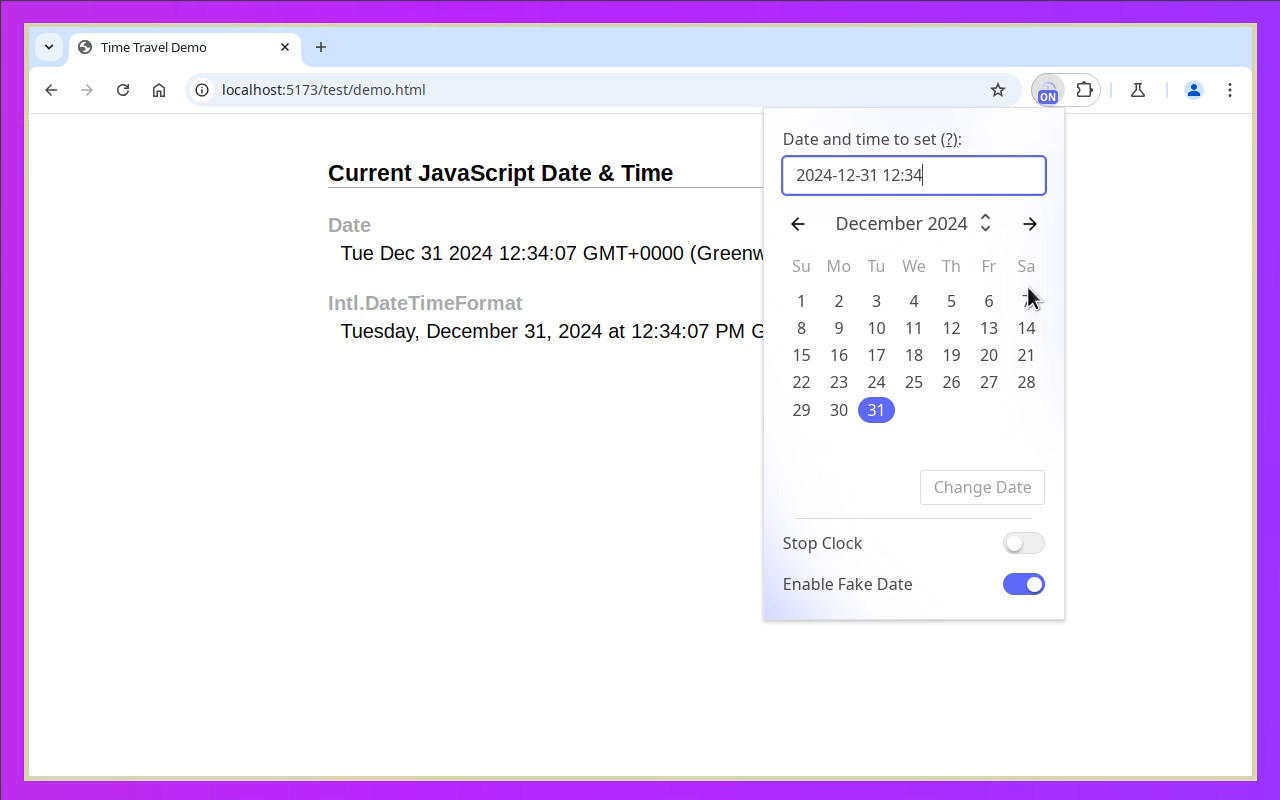
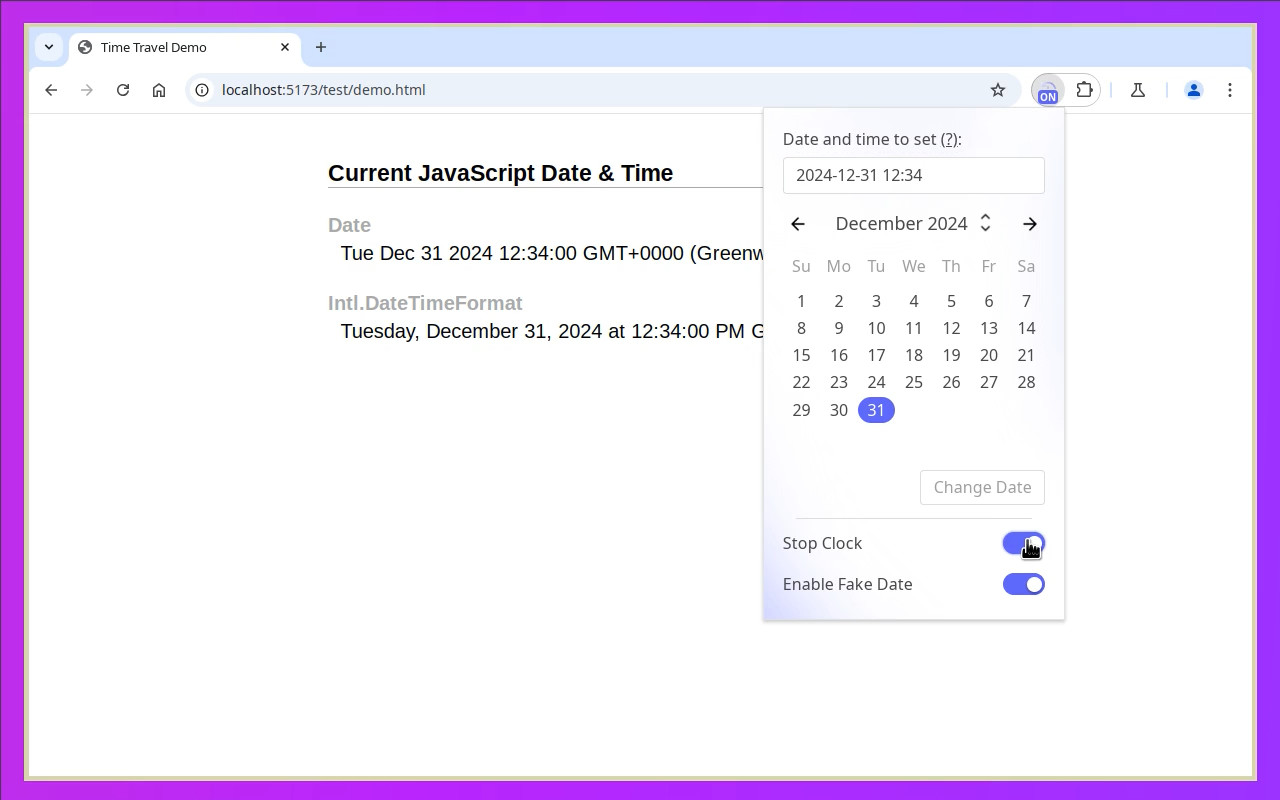
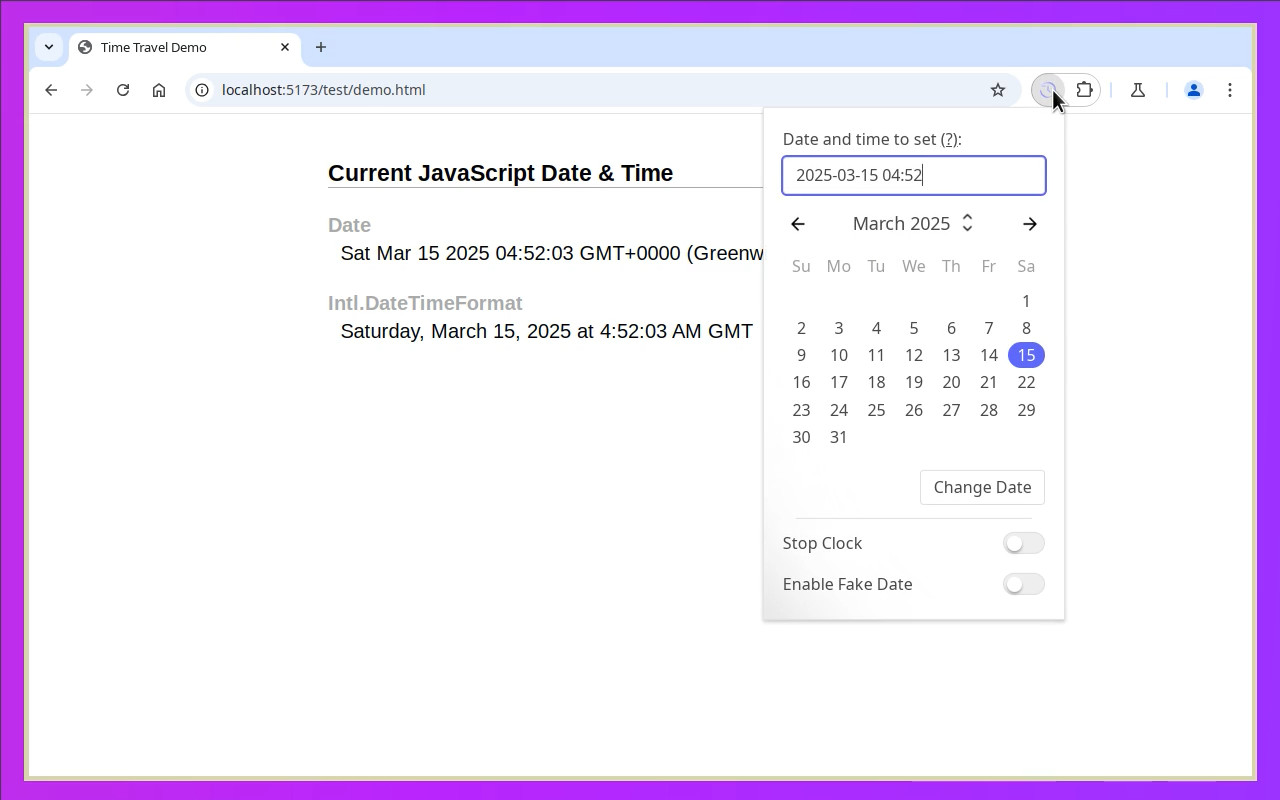
详细介绍
Fake the current date and time in JavaScript Date or Intl.DateTimeFormat objects.
Time Travel helps you debug time-dependent frontend applications without having to change the system time.
Usage:
- Open the tab you want to change the time in.
- Click the Extensions icon in the toolbar, then click Time Travel.
- Choose a date from the calendar and edit the time if necessary, or enter a date and time directly (see examples below).
- Confirm with Enter or by clicking the "Change Date" button. In Chrome, when first activating the extension on a tab, the page needs to be reloaded once to apply the changes.
- Any JavaScript Date or Intl.DateTimeFormat in the current tab now returns the fake date/time you set. Other tabs and origins are not affected.
To restore the system time, click the extension icon and switch off the "Enable Fake Date" toggle.
When the fake date is enabled, the clock runs forward from the configured time.
You can stop the clock by switching on the "Stop Clock" toggle. The fake date will be reset to the last value you set.
To change the time zone, open "Details" and select a time zone from the dropdown. When a non-default time zone is set, both Date objects and Intl.DateTimeFormat will use this time zone instead of the system time zone. The fake date in the Time Travel UI is still shown and configured in the system time zone, but a preview of the time in the configured time zone plus the Daylight Saving Time (DST) offset is shown if applicable.
Example Dates and Formats:
- 2025-04-27 12:40 - Local time
- 2025-03-30 00:59:55 - Assuming your system time zone is Europe/London (GMT), 5 seconds before a one-hour jump to 2 a.m. (summer time)
- 2025-04-27T12:40Z - Set local equivalent for given UTC time
- 2025-04-27T12:40+1130 - Set local equivalent for time with +11:30 time zone offset. Note that actual time zone is not changed
- 2025-03-25T12:40:00.120 - Local time with milliseconds
- 1731493140025 - UNIX timestamp
Features:
- Fakes date and time for
Time Travel helps you debug time-dependent frontend applications without having to change the system time.
Usage:
- Open the tab you want to change the time in.
- Click the Extensions icon in the toolbar, then click Time Travel.
- Choose a date from the calendar and edit the time if necessary, or enter a date and time directly (see examples below).
- Confirm with Enter or by clicking the "Change Date" button. In Chrome, when first activating the extension on a tab, the page needs to be reloaded once to apply the changes.
- Any JavaScript Date or Intl.DateTimeFormat in the current tab now returns the fake date/time you set. Other tabs and origins are not affected.
To restore the system time, click the extension icon and switch off the "Enable Fake Date" toggle.
When the fake date is enabled, the clock runs forward from the configured time.
You can stop the clock by switching on the "Stop Clock" toggle. The fake date will be reset to the last value you set.
To change the time zone, open "Details" and select a time zone from the dropdown. When a non-default time zone is set, both Date objects and Intl.DateTimeFormat will use this time zone instead of the system time zone. The fake date in the Time Travel UI is still shown and configured in the system time zone, but a preview of the time in the configured time zone plus the Daylight Saving Time (DST) offset is shown if applicable.
Example Dates and Formats:
- 2025-04-27 12:40 - Local time
- 2025-03-30 00:59:55 - Assuming your system time zone is Europe/London (GMT), 5 seconds before a one-hour jump to 2 a.m. (summer time)
- 2025-04-27T12:40Z - Set local equivalent for given UTC time
- 2025-04-27T12:40+1130 - Set local equivalent for time with +11:30 time zone offset. Note that actual time zone is not changed
- 2025-03-25T12:40:00.120 - Local time with milliseconds
- 1731493140025 - UNIX timestamp
Features:
- Fakes date and time for